Configures your PrestaShop to rent Carnival costumes

There is nothing better to forget the slope of January and the difficulties of this time as a good costume party. Carnivals are just around the corner and many will be those seeking attire for those days.
If you have a costume store you have to ensure that this month is your particular August and, therefore, so today we're going to teach to configure your PrestaShop with MegaServices store so you give your clients your best suit rental.
Get the configuration you need is easy with megaservices. The first thing you need to do is to create all the products that you want to put on rent in PrestaShop. So you will have access to Catalog > new product
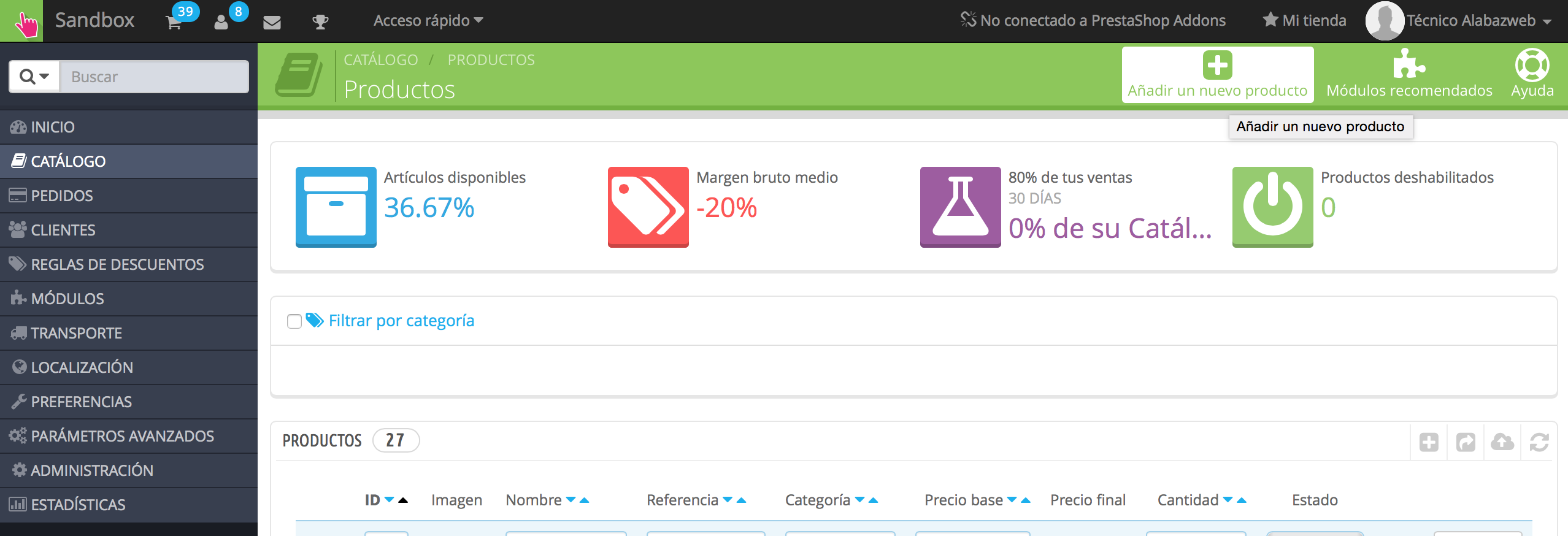
It is not necessary that you set prices or quantity since these options we will choose them later in the module itself. Only you will have to add the description that you want and upload the images you need.
In our case we have chosen a the legendary Mary Poppins costume.
In addition, we will add an attribute so the client can select if you want to include in the rent the complete the costume.
To do so will have access to Catalog > attributes of products and choose the option Add a new attribute in this case it will be plug-ins.
As we add-ins to be displayed as images, select the attribute is of type color or texture and we will add both values as complements want. In our case we choose hat, umbrella and suitcase.
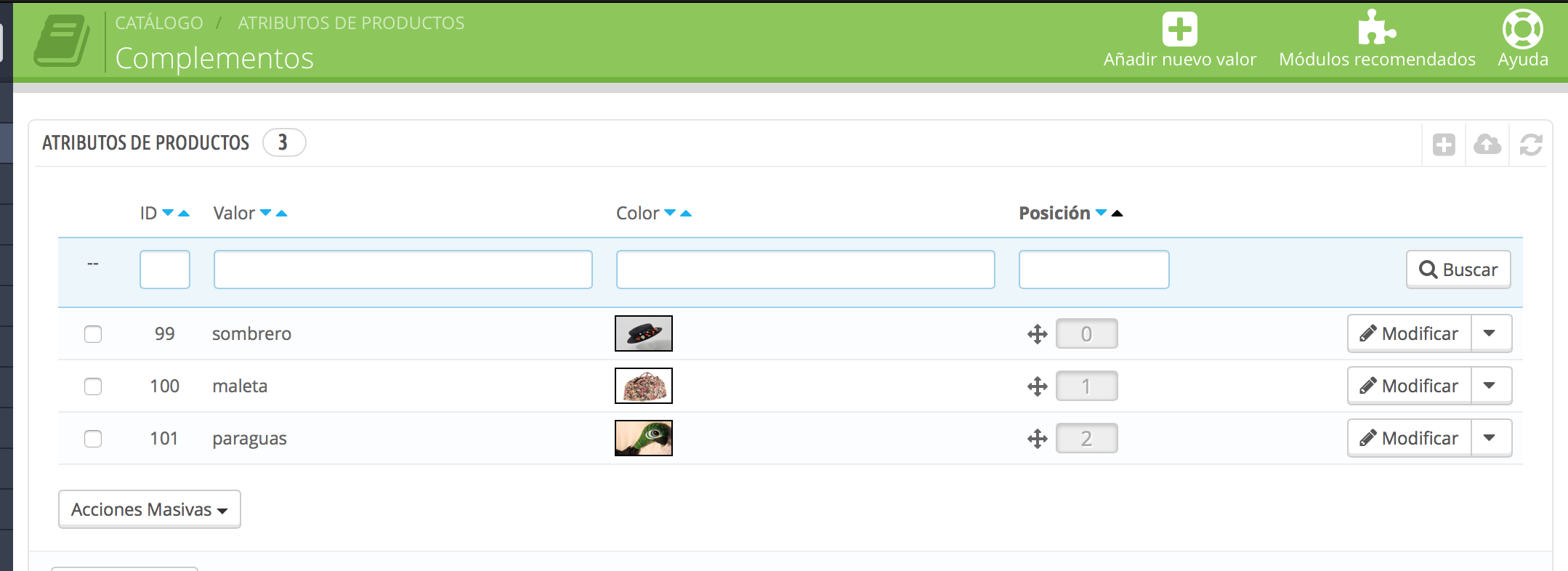
In the same way we will create another attribute for the size and generate the different: s, m, l, xl. In this case we select to display as a drop-down list.
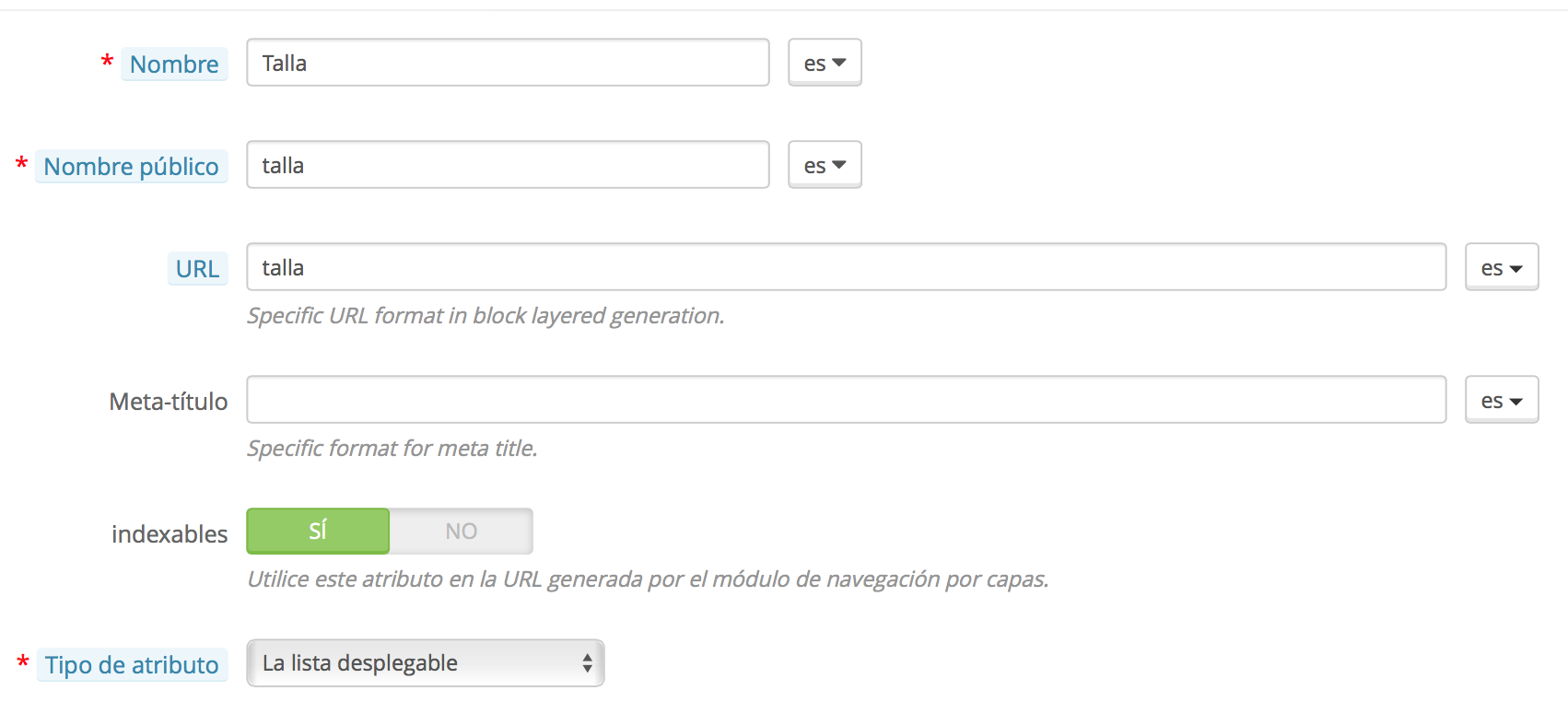
Once we have done this, we can now add the product to MegaServices.
For this purpose there is to access the module and click on New product. The following window where we configure the General options.
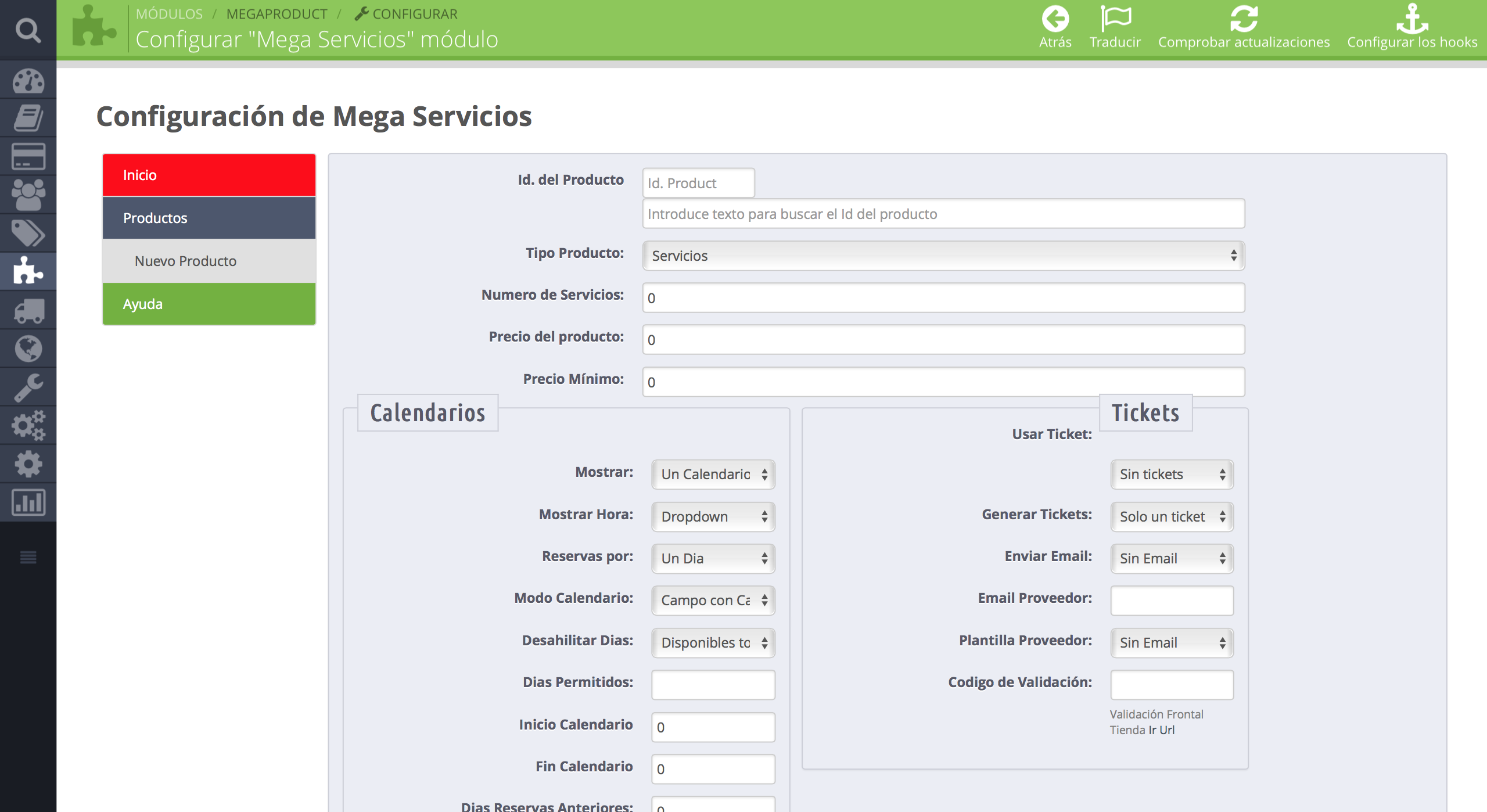
In this case we won't set or the number of services or the price because we want it to adjust for days and will then.
Just select the options Basic as the type of calendar you want to display in the front, if we want to appear a modal window of information, which the price is calculated by ajax, etc. You can modify these options whenever you need it.
Now, let's set up firstly the attributes and the price of the product depending on the accessories that the customer chooses.
To do this, we will have to access the tab attributes. In this option we go by selecting different supplements and indicating the price of the rent of each one of them.
In this case we have chosen that the price is the same every day, but you can add a new rule if, for example, you want to be more expensive during the weekend:
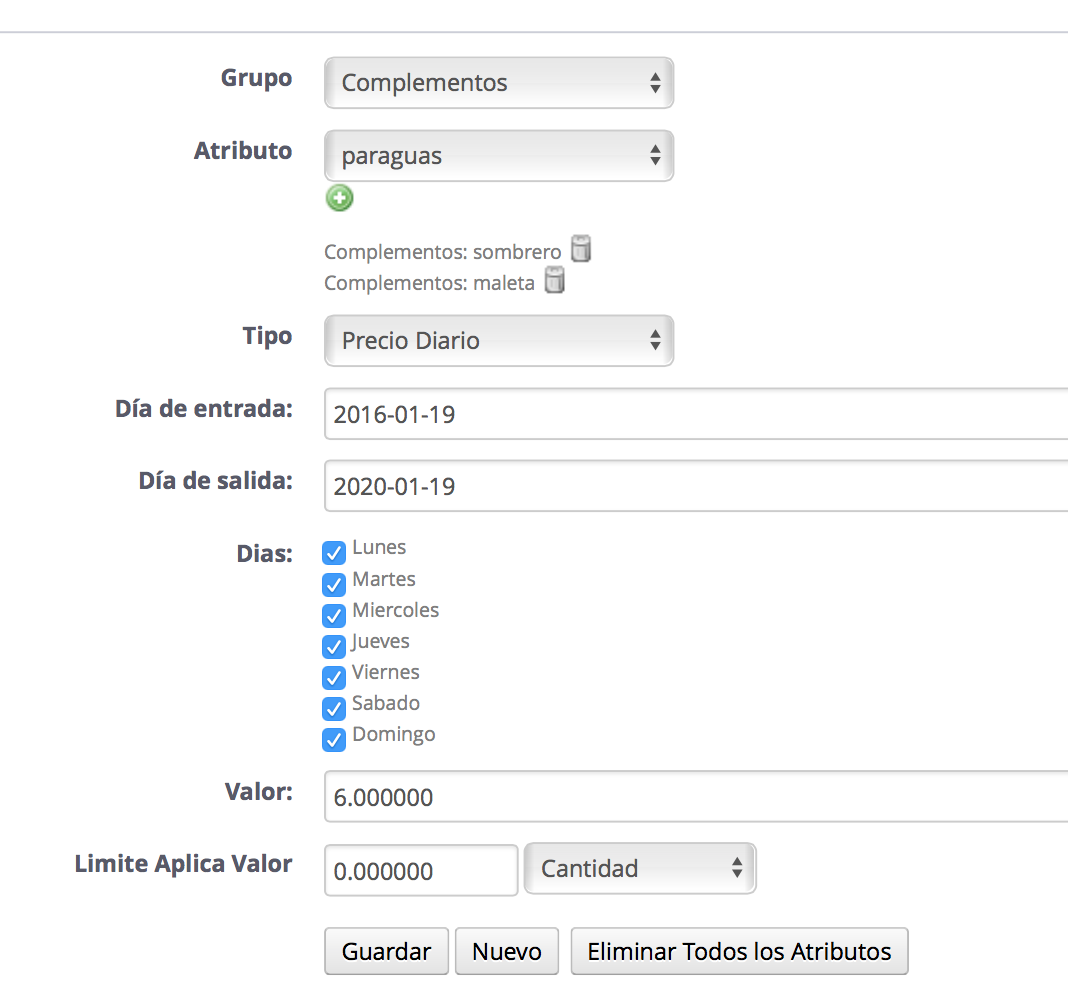
Now let's configure the availability of costumes based on the size. Make it equal to that with allowances, but in type choose the option Services.
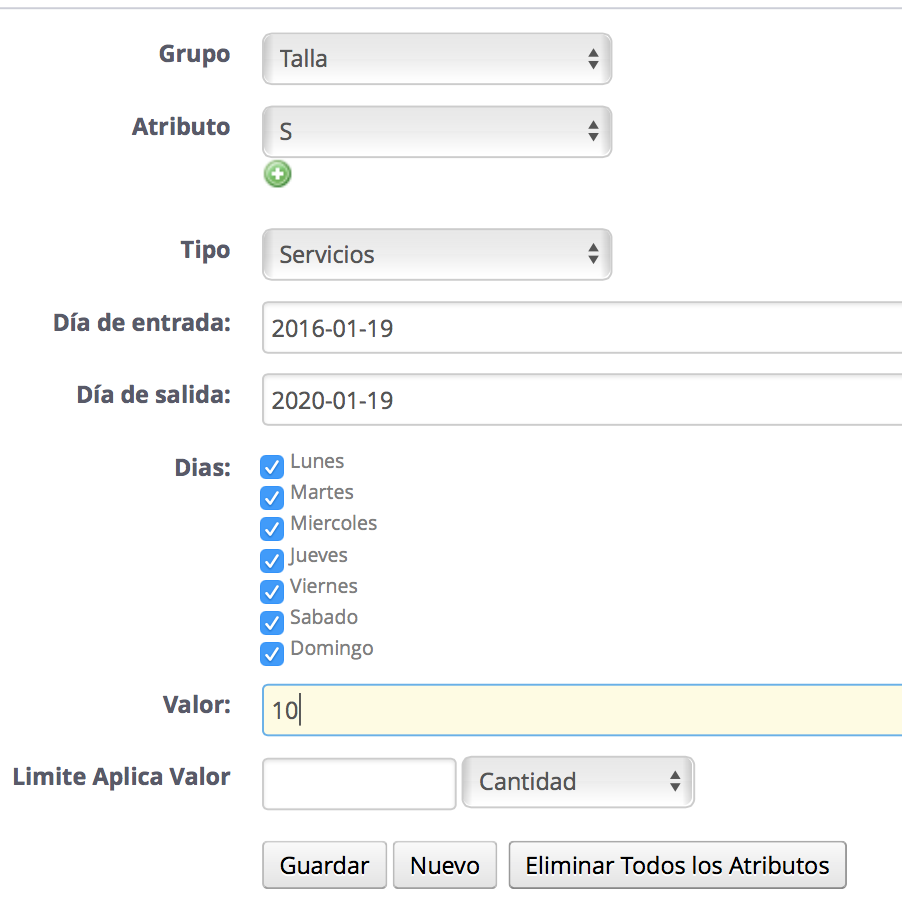
Later, performs the same action with all sizes.
Now, let's configure the days on which the disguise and the cost of the same is available. To do this we will access the tab Days. Here we indicate that the rental cost will be €12 days of daily and €15 during the weekends.
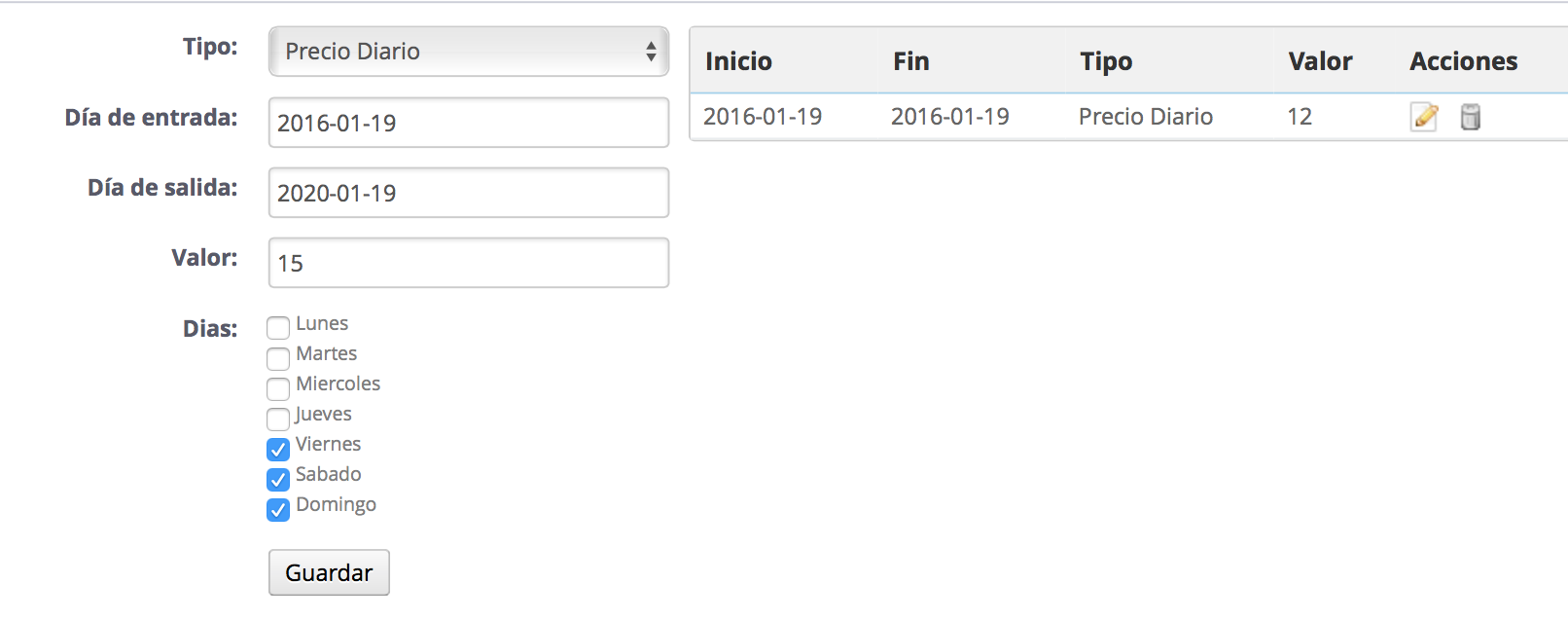
There is also the possibility of allowing the car for hours, but in this case the minimum time is one day. In this post you have an example on how to configure ranges of hours where it interests you: https://www.alabazweb.com/es/blog/121-aprende-a-configurar-los-rangos-de-horas-en-megaservices
The next step is to display the attributes in the back office. To this end, it is necessary to access the tab Groups.
To do this, select group of type attribute, choose multi-select can be and the values to be displayed as images. We will also indicate the size of the images. In this case have indicated that they have a size of 150 x 150 px.
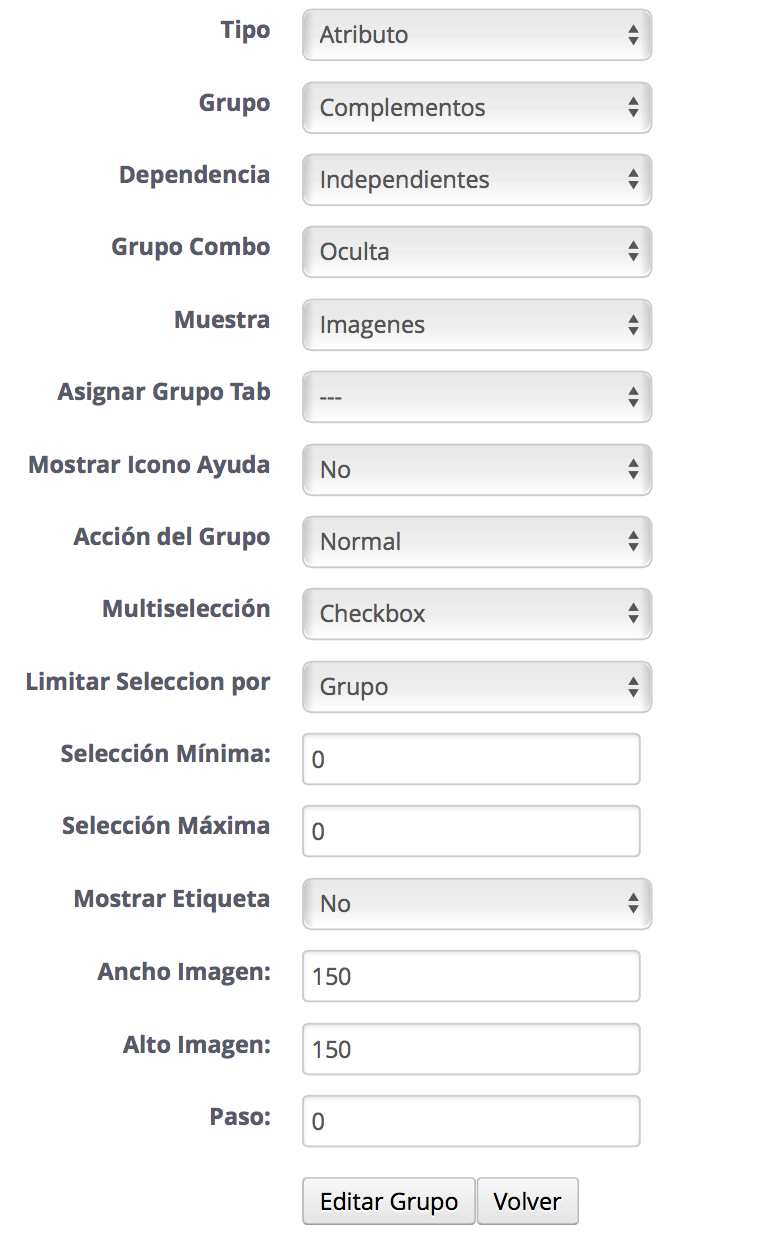
Once done this will be shown the following table:

Here you will need to click on the pencil icon to open the following options:
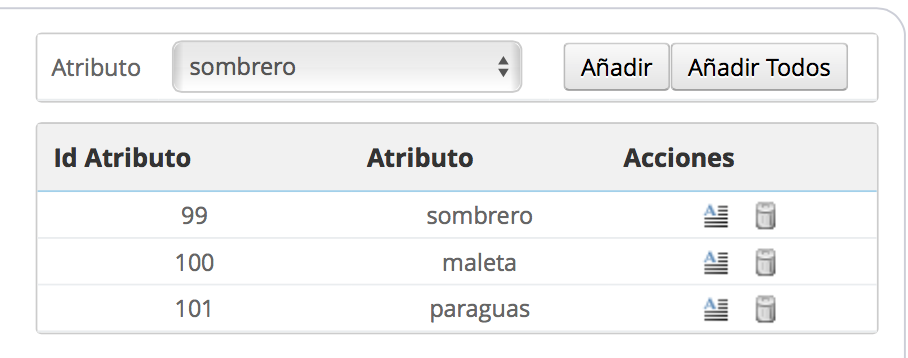
Here we have to select the option to add all so that they are displayed in the front office.
In the same way, we will make this setting also for attributes of size, but this time choose Show these attributes as list and will not allow the multiselections.
Once saved the configuration, this attribute will also be displayed on the table and we can add all the values that display in the front of our store.
Now, to get the calendar to select the date and the amount to appear above the attributes, will have access to Groups and select create group type calendar. There we will choose one of type calendar and one of type number.
Once done they are also displayed in the table on the right. So they appear above only will have to drag them to the position you want to fill in the front.
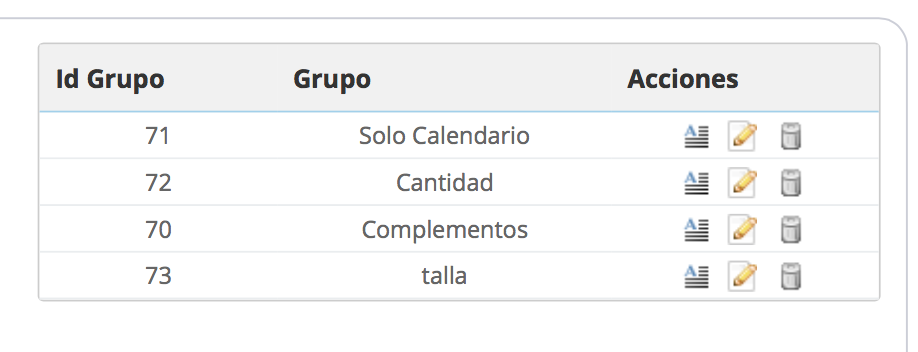
And already, now just need you to check the result in your store.

Don't miss this opportunity and take advantage of your PrestaShop to rent all your costumes. The options are endless.
You can see the result in the following link: http://www.showdemo023ps.com.es/megaservicios2015/es/home/28-disfraz-mary-poppins.html?live_configurator_token=017d3244b485d18ac95fede89545b379&id_shop=1&id_employee=1&theme=&theme_font=&live_configurator_token=017d3244b485d18ac95fede89545b379&id_shop=1&id_employee=1&theme=&theme_font=#/
In addition, if you have any questions you can contact us and we will help you to solve all the needs of your store in the easiest way.
And remember... With AlabazWeb Pro e-commerce has no limits.













Escribe un comentario