Adds manufacturers and suppliers in PrestaShop 1.6

Manufacturers add to your products and improving the SEO of your PrestaShop shop
Add to your products manufacturer will help customers quick access to all products from that manufacturer in particular. In addition, fill in this information will benefit you in the search results.
To add a new manufacturer will have to access to Catalog > manufacturer and click on the button Add new or at the command prompt + the buttons that appear to the right:

When you have it made the following window opens with the creation form:
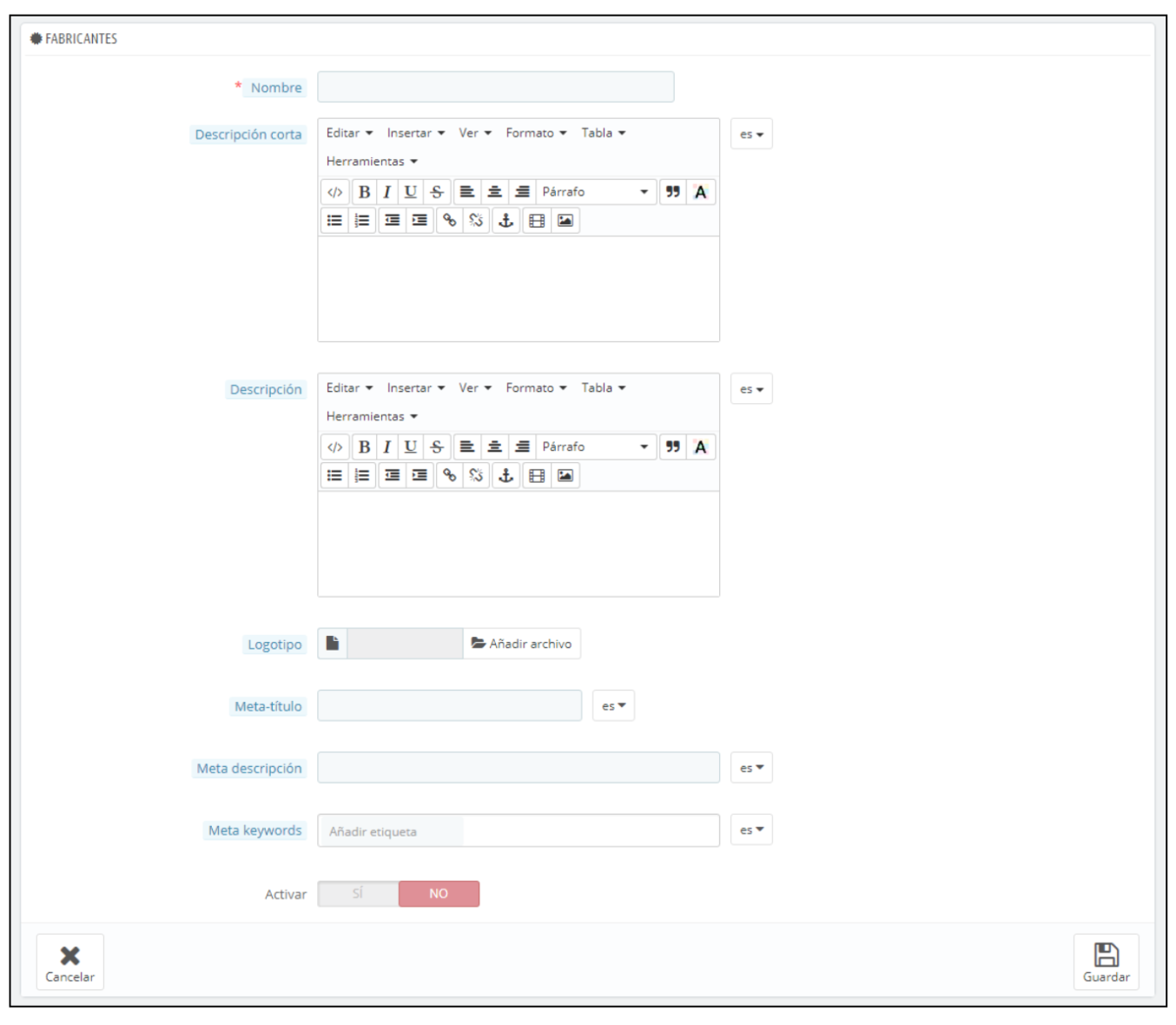
You must fill in all fields:
-Name. Indicates the name of the manufacturer.
-Short description. Add information about the manufacturer. It appears in the search portals. Limited to 100 characters.
-Description. Add a more complete description of the manufacturer. You can indicate the products manufactured, your style of manufacture, etc. This description will be in the store.
-Logo. Add the logo that defines your manufacturer.
-Meta title. The title that will appear in the search engines.
-Meta description. Presented to the manufacturer in few lines designed to capture the interest of a client. It will be shown in the search results.
-Meta keywords. Key words so that references to them from the search engines. You can enter several of them, separated by commas, and expressions between quotation marks.
-Activated. If you disable the manufacturer will no longer show in the list of manufacturers of the front-end of your store. Click Save and your manufacturers will appear in the list:
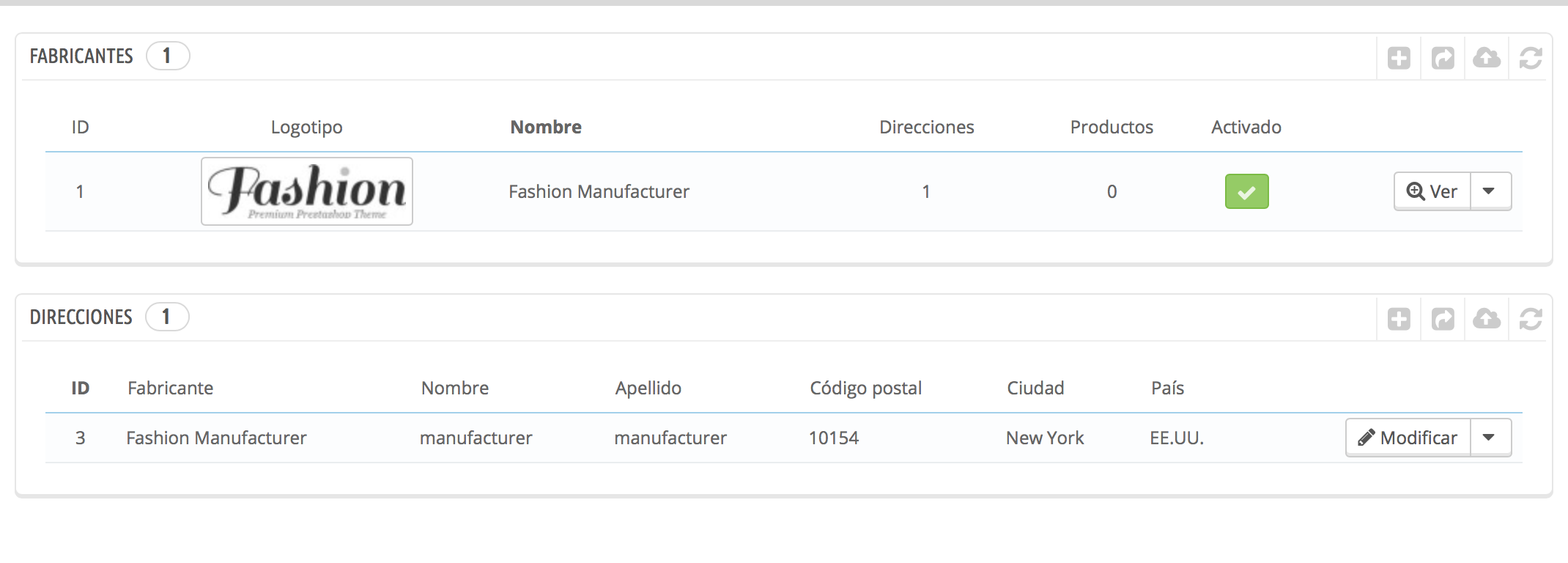
From this list you can perform several actions:
-If you click on the name or the logo you will see all of its associated products. If there are none, you must then assign products to this manufacturer. You can see how to do it in the section on creating products.
-Disable the manufacturer by clicking the green check that will become a red cross when it is turned off.
-Edit / delete the manufacturer by clicking on the right button.
Import and export manufacturers
In the list of buttons that is on the right in the list of manufacturers also are other options:
- Export. You can download the list of all CSV categories.
- Import. Opens the page ' advanced parameters > Import CSV files ".
At the bottom of the page Manufacturers You can see the option ofDirections. Each manufacturer can have its own address registered in PrestaShop. Click on the button Add the new manufacturer's address or the symbol of + appearing in the right buttons, to open the form to create the new address. You will only have to select the manufacturer you want and add your data:
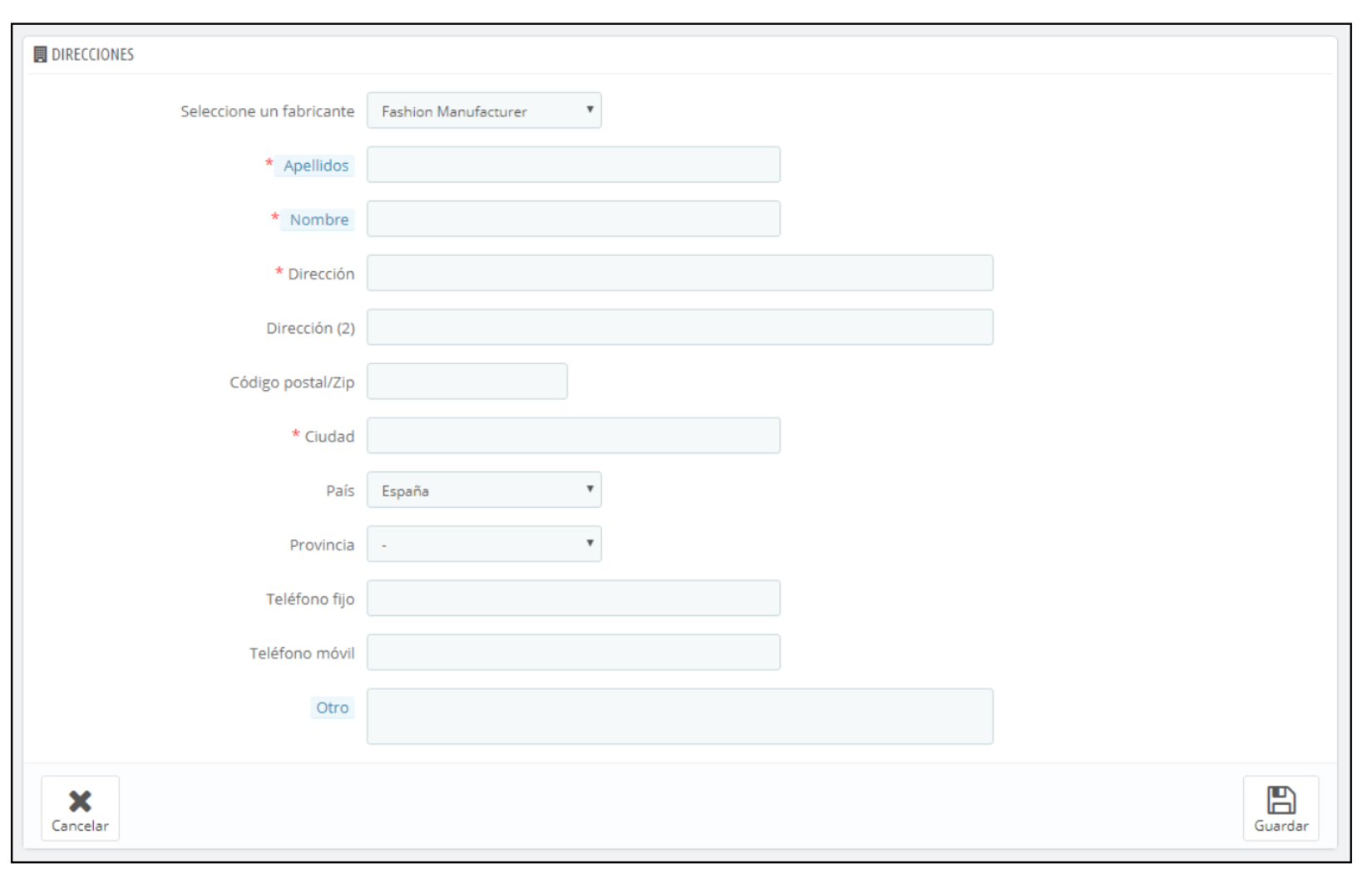
Now you can already indicate what is the manufacturer of your product. To access the page of issue on the product and click on Associations. From here you can indicate what is the manufacturer (is the same page as to indicate the category to which it belongs). From here you can also access to create a new manufacturer:
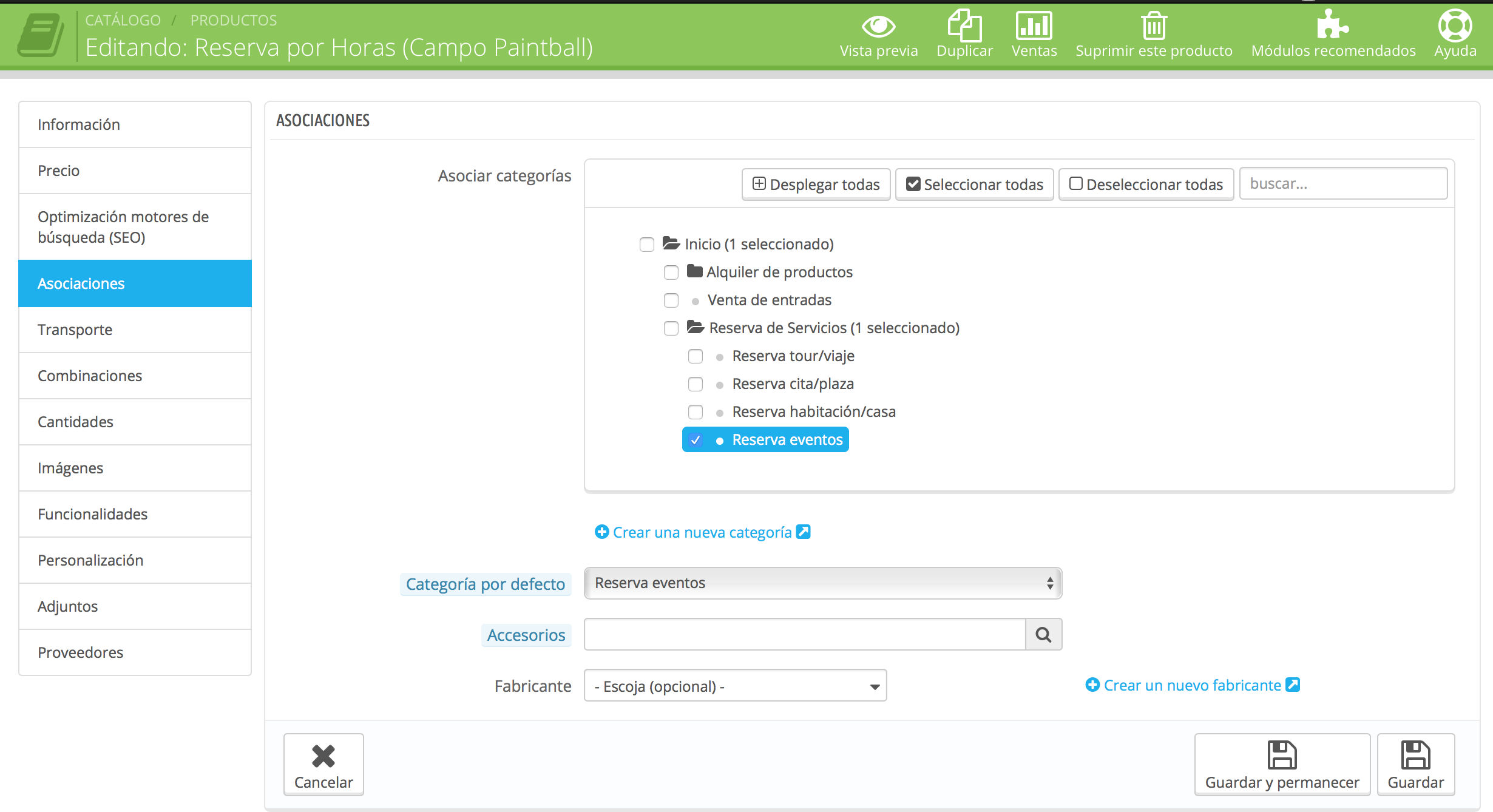
It improves the usability of your ecommerce indicating your products providers
Create vendors, as it happens with the manufacturers, having configured the suppliers of your products in your store will help your clients to find the article you are looking for more easily. To create new suppliers please click on Catalogue > suppliers. Then appears a list with all providers and, to the right, the necessary buttons to create new one (+), export data, import directly to your suppliers and refresh the list. You can also add a new provider by clicking on Add a new provider:
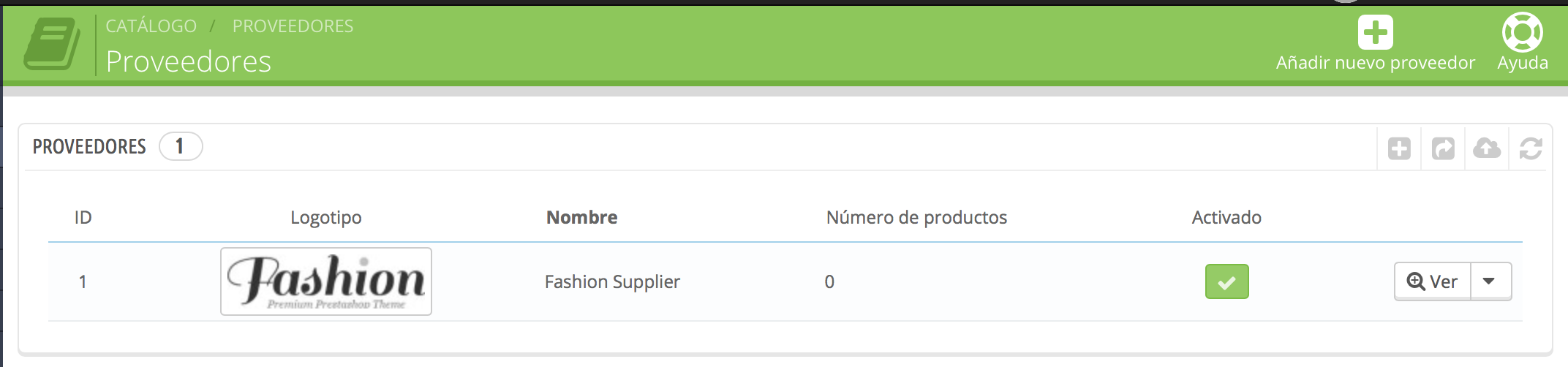
Then will appear this new form to create:
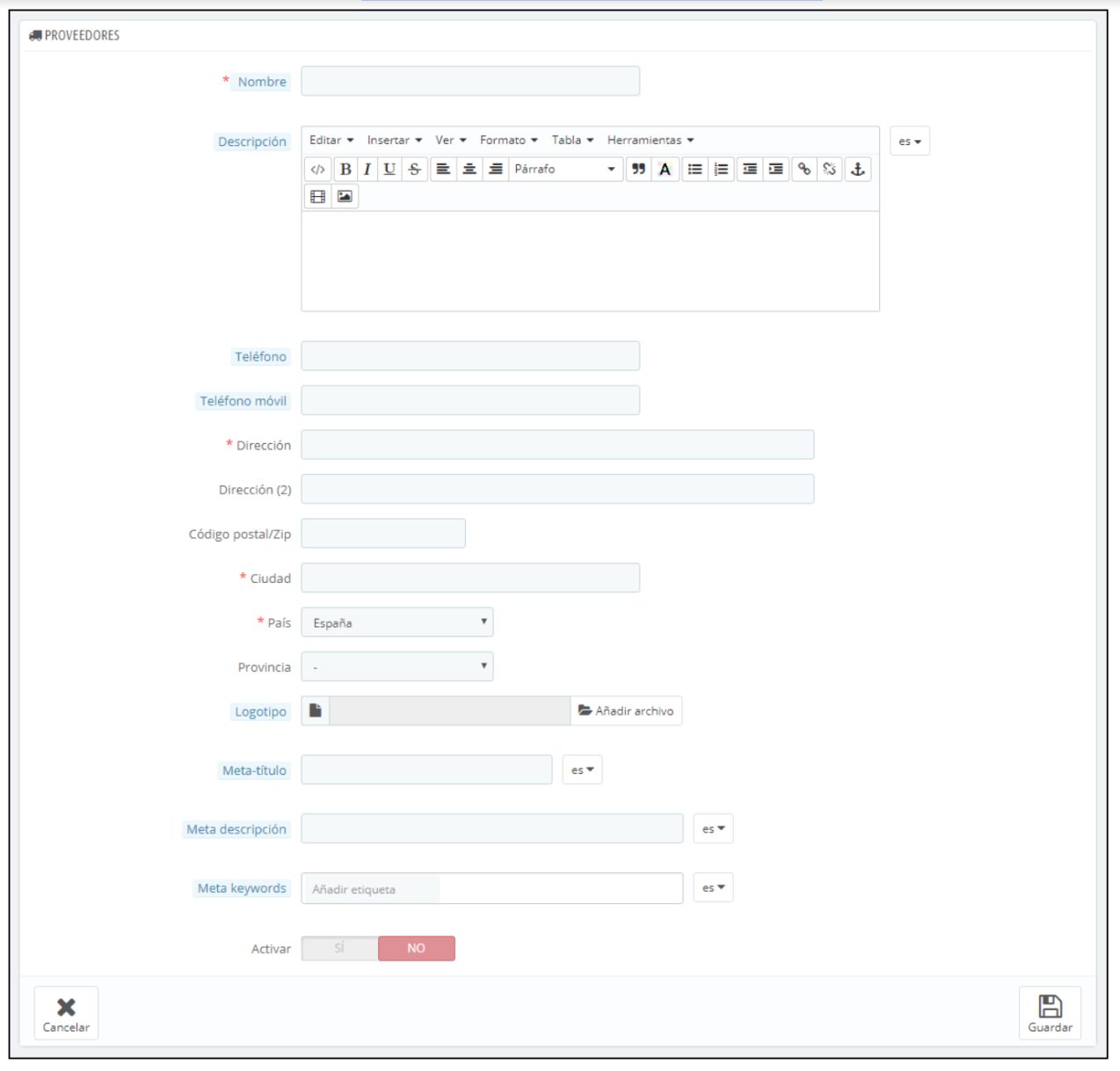
Fill in all the fields:
-Name. Indicates the name of the provider
-Description. Add a description of the provider, its activities and its products. Populates the address fields
-Logo. Add an image that serves to identify your provider.
-Meta title. Search engines will appear when a customer search.
-Meta description. It presents to your provider. It will be shown in the search results.
-Meta keywords. Keywords, taking as a reference the search engines... You can enter several of them, separated by commas, and expressions, indicated in quotation marks.
-Activated. You can temporarily disable a provider. This will only remove it from the list of providers from the front-end of your store.
Once you have saved the information already the supplier will give you the list. From this list you can:
-Click on the name or logo of the supplier or the icon view, you can view all of the associated products. If there are none, you must then assign products to this provider, since the product in catalog page > associations.
-Disable the supplier, by clicking the green check. Once disabled, an icon with a red cross.
-Edit / Delete providers by clicking on the buttons to the right of the row.
From the list of buttons that appear at the top of the page of suppliers also are other options:
-Export. You can download the list of all CSV categories.
-Import. Opens the page ' advanced parameters > Import CSV files ".
Now already come add the supplier information to the product. To access the edit page of the product you want and click Suppliers. If the product is combinations, you can also specify the reference of each one of them.
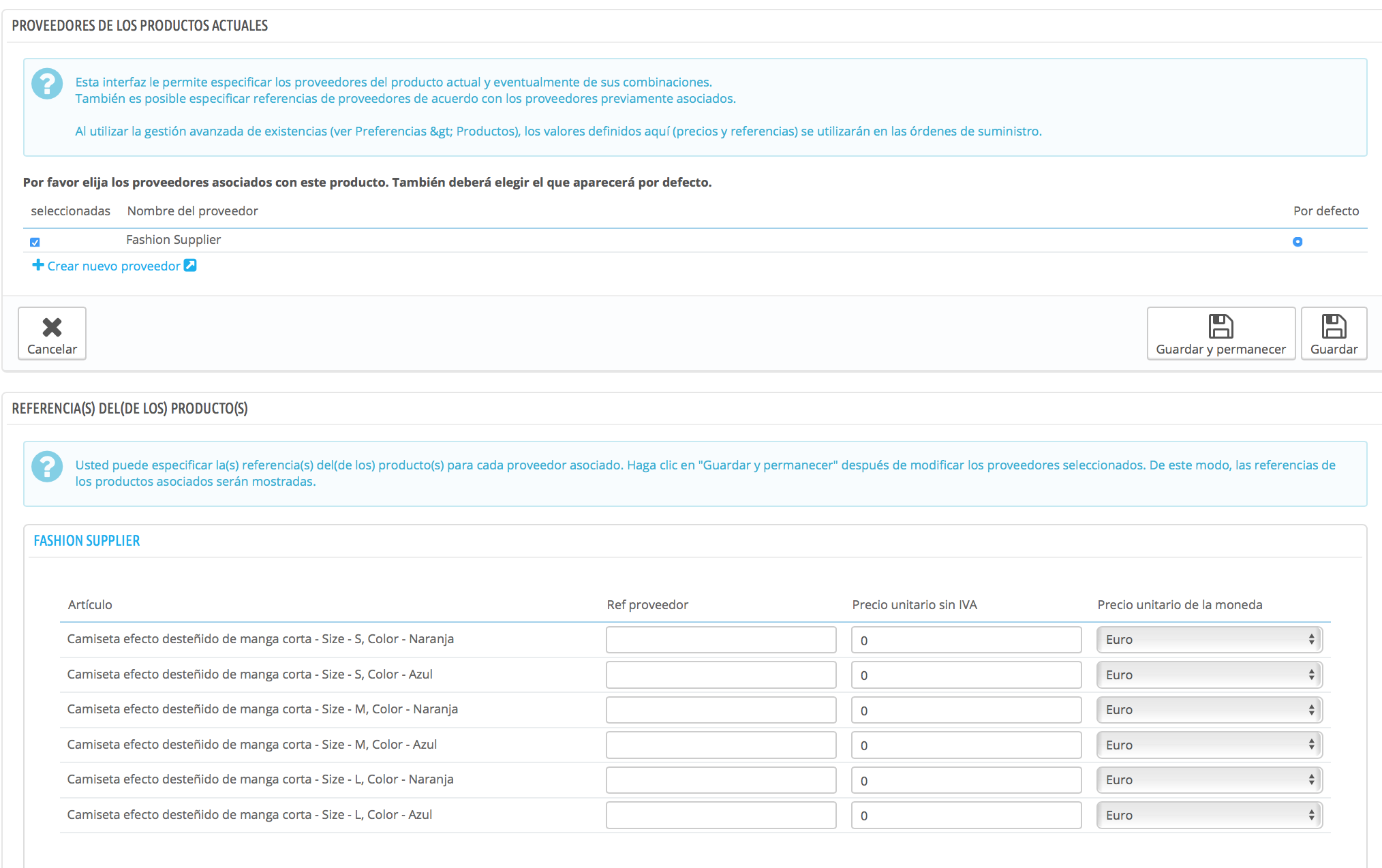
Now you only have to perform these steps with other suppliers and manufacturers of your products and associate them and in this way you will have all the necessary information in your store.
Remember that if you have any doubt you can put a ticket from your client area, call us at 91 874 68 67 or send us an email to [email protected].













Escribe un comentario