Add your catalogue of products in PrestaShop 1.6
If you want to start selling your products online with PrestaShop you must configure your store and then add all of your catalog to make it visible to your customers. Here we will show you all the steps necessary to create your items in PrestaShop 1.6
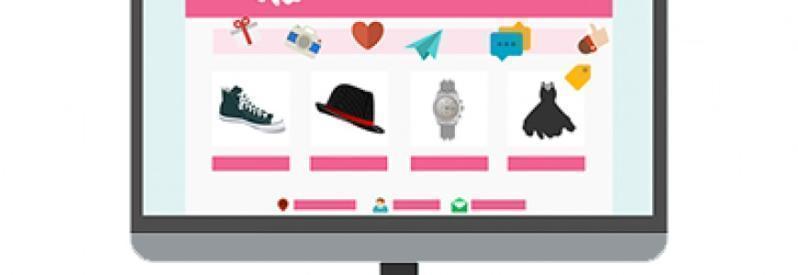
If you're going to start selling your products online, we need to learn how to add them to your PrestaShop store catalog. Once you have assembled your shop, to create new products in PrestaShop 1.6 you must Access to Catalog > Products and click on Add a new product:
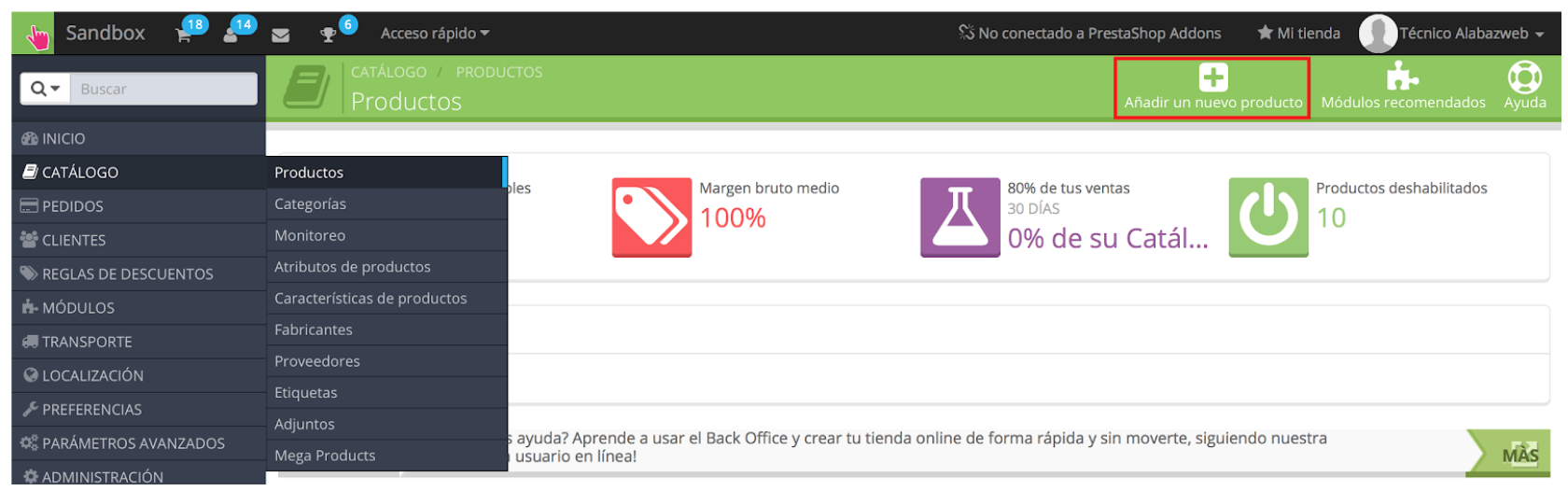
The following window where you have to go by filling in the product information:
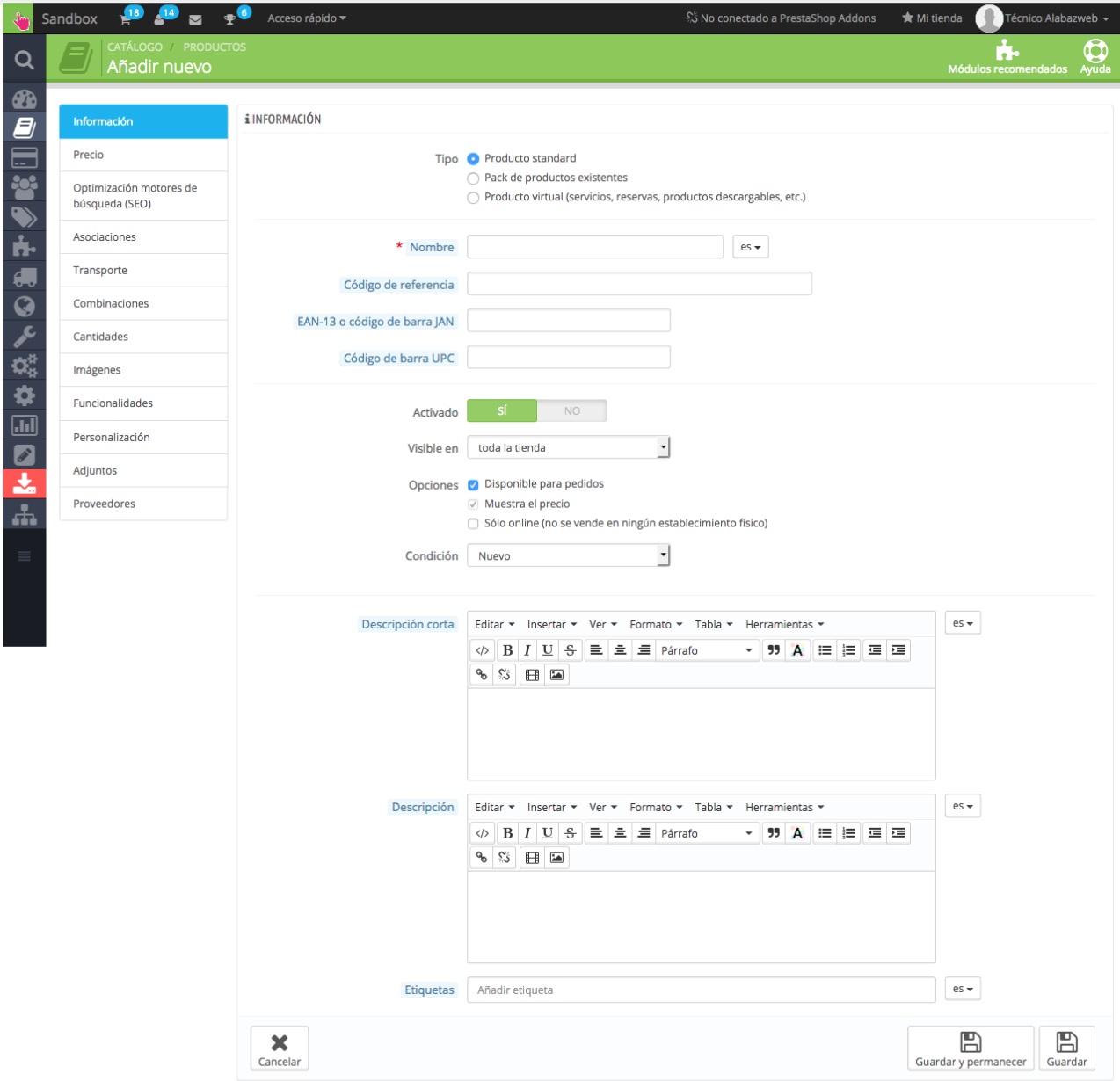
It indicates the product information
Type: Here you must indicate whether your product is physical, a pack or a digital item. In this case normally it will be a physical product, i.e., standard.
Name: Indicates the title of the product.
Reference: Add the reference of the product barcode, EAN-13 code... which matches your product.
Activated: It says if you want the product to appear or not active in the store.
Visibility: In this section you can choose which will show the product within your store:
-Throughout the store
-Catalogue
-Search results
-Hidden
Options: Here you will have to mark the options that suit your product.
Condition: It refers to the condition of the product: new, used or refurbished.
Short description: Add a short summary of your product
Description: Complete the information about the article.
Tags: Add key words to describe the product.
You set the price and rates of each item
In PrestaShop prices tab you can set the base price of the product. PrestaShop allows you to set the price for the wholesaler and the selling price for the final customeras well as the rates It will apply to that particular product. This price will be displayed in the list of products both on the same page.
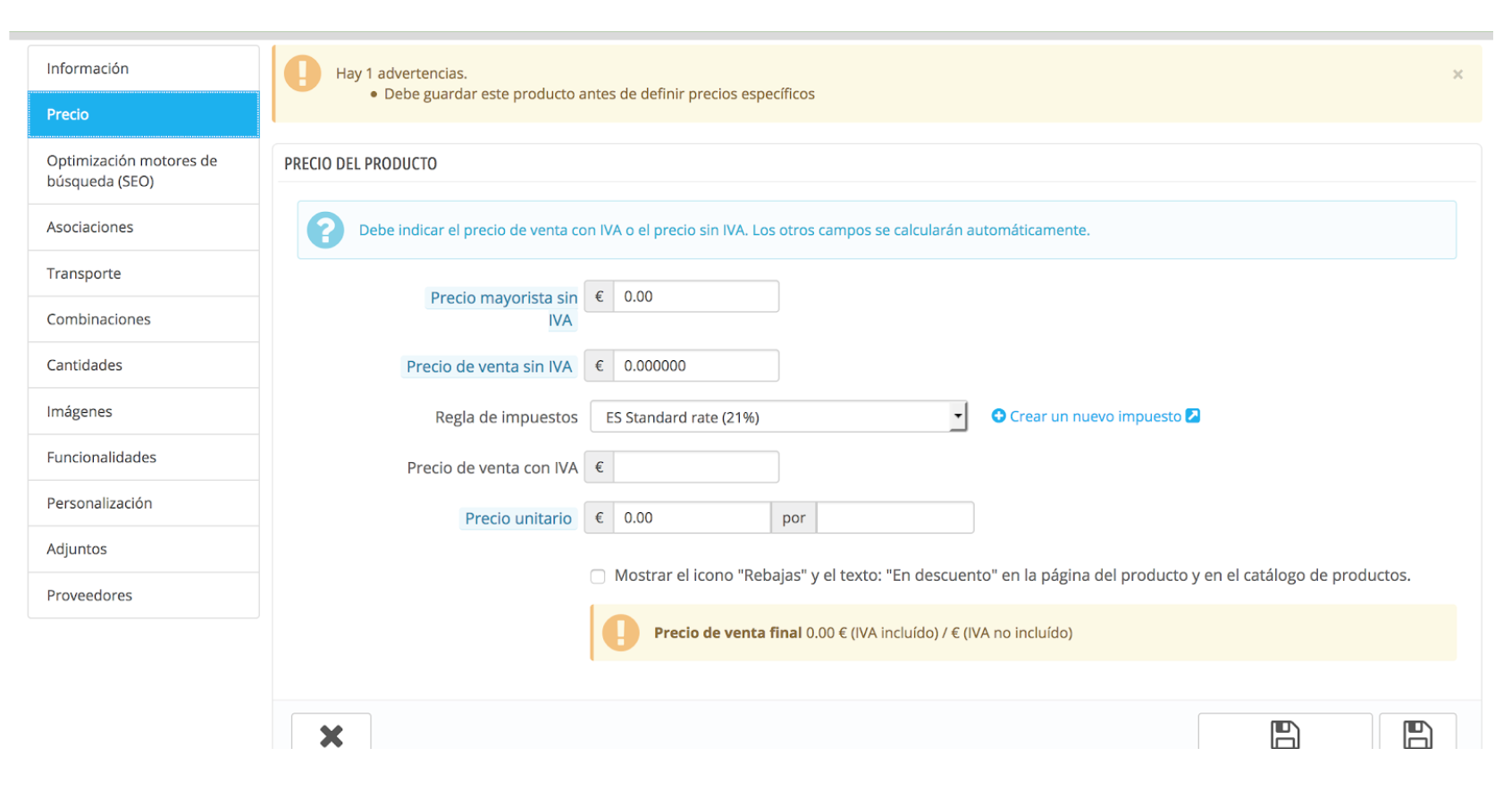
Improve the SEO of your store by filling in all the fields of the product
In this section, you must add the metatitulo (recommended 70 characters) and the metadescripcion (160 characters recommended) product. The friendly url can generate it automatically once introduced the product title or add it manually. It is recommended that you always fill these fields since that will be to be displayed in the search engine results page yayudaran customers to have information of the products.
Associated with the product category to improve the Organization of your PrestaShop shop
In this section you have to assign product categories that correspond (see how to create categories here). You can add the product to all categories that need but one of them will be by default, i.e. the main category.
You can also add Accessories, which will be other products from you've created in the shop and which are related to this article, and assign them to a manufacturer. (You can see how to create manufacturers here).
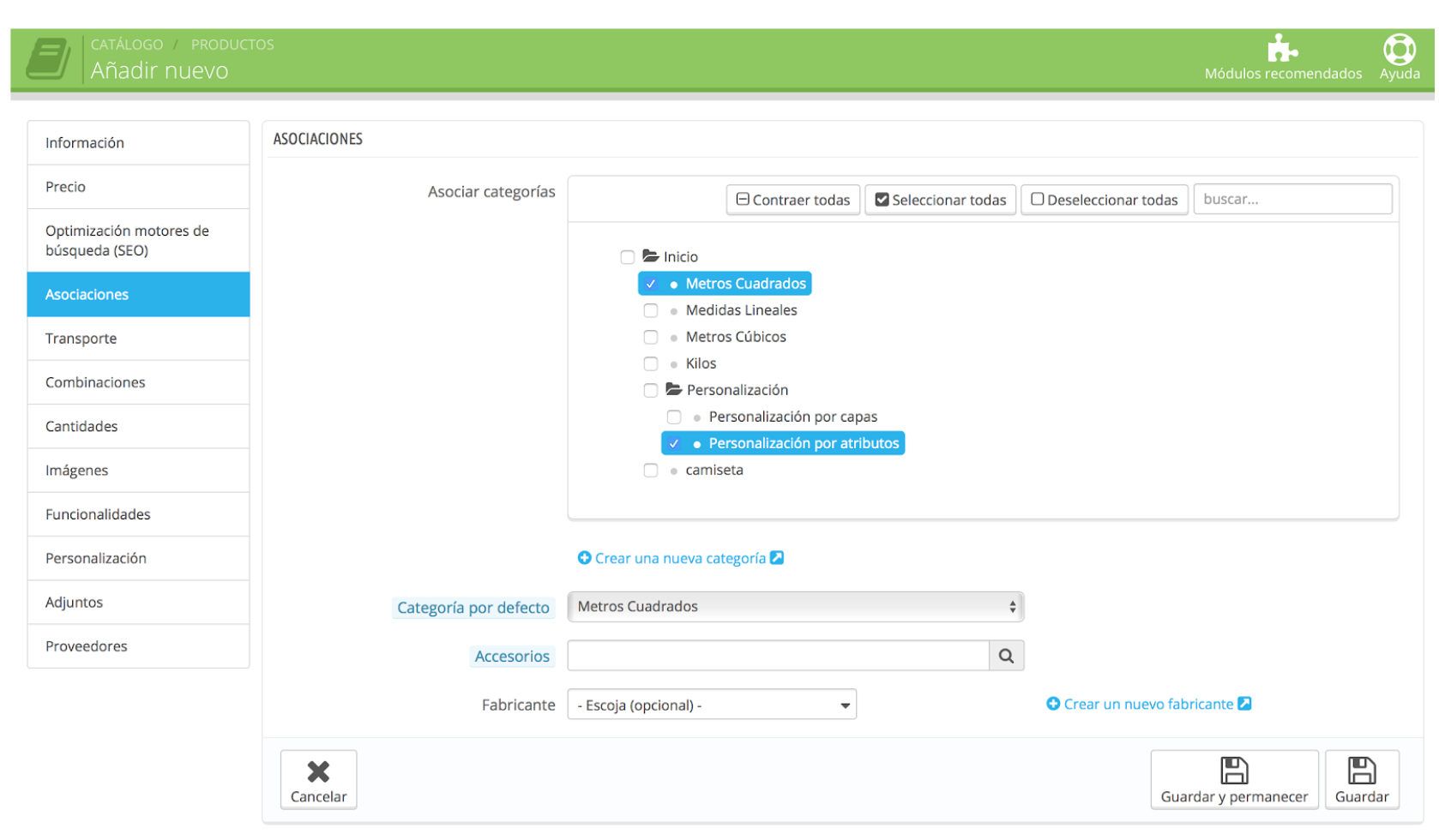
Sets available carriers
To calculate the cost of transport, it is necessary to indicate here the measures of package, weight, and the available carriers for this particular product. You can also indicate whether this article has a extra cost shipping. (Check out how to configure carriers and areas here).
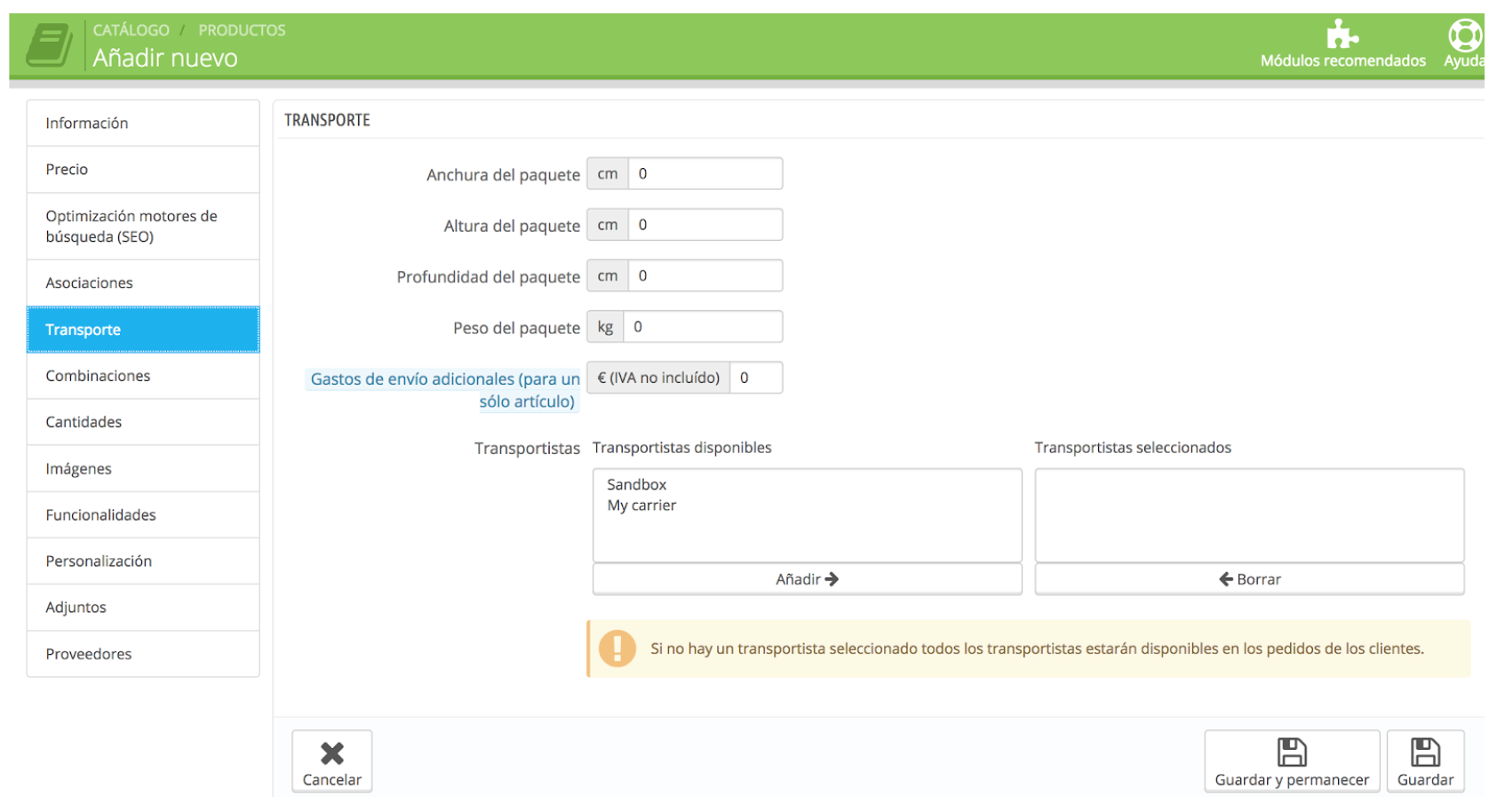
Create combinations with all your options
On many occasions you have products with different options as a variety of colors, sizes, finishes... In such cases it is not necessary that you create a different product for each option. What you need to do is create combinations. In this way customer choose the variables you want in the front and will select the combination that meets all of these options (see how to create attributes and combinations in this apartartado)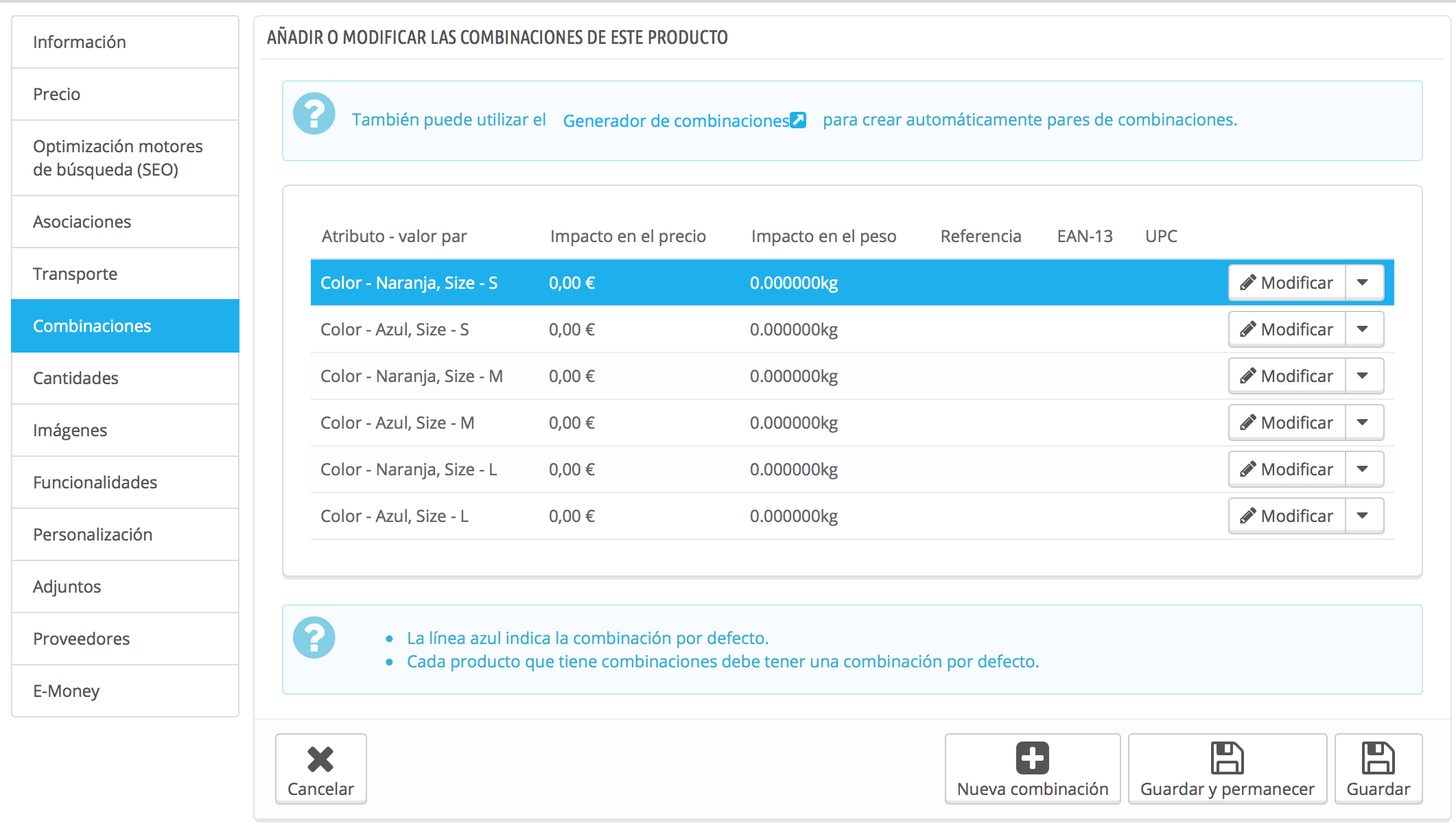
Sets the available quantities of the product
When you think the product in PrestaShop must establish the quantities available to avoid that a product is sold without stock, or quite the opposite, that appears as unavailable when if you have availability of the same. Where love always that this product available for sale have the option to allow orders when there is no existence so that orders can continue.
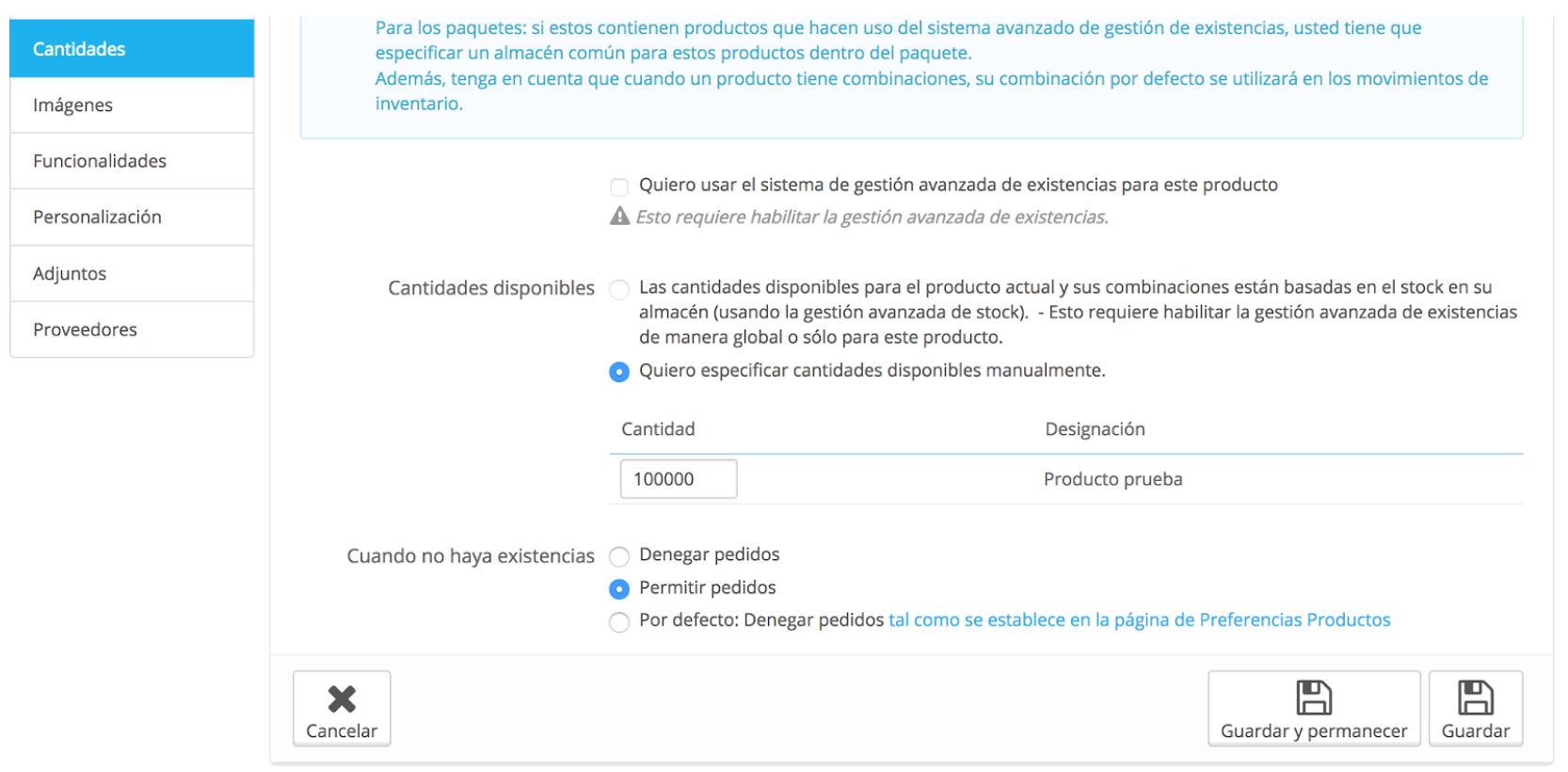
You can also set the minimum quantity product number of units that the customer must purchase, indicate the date of availability If it is not yet available and add a explanatory text When there is stock and when backorders are allowed.
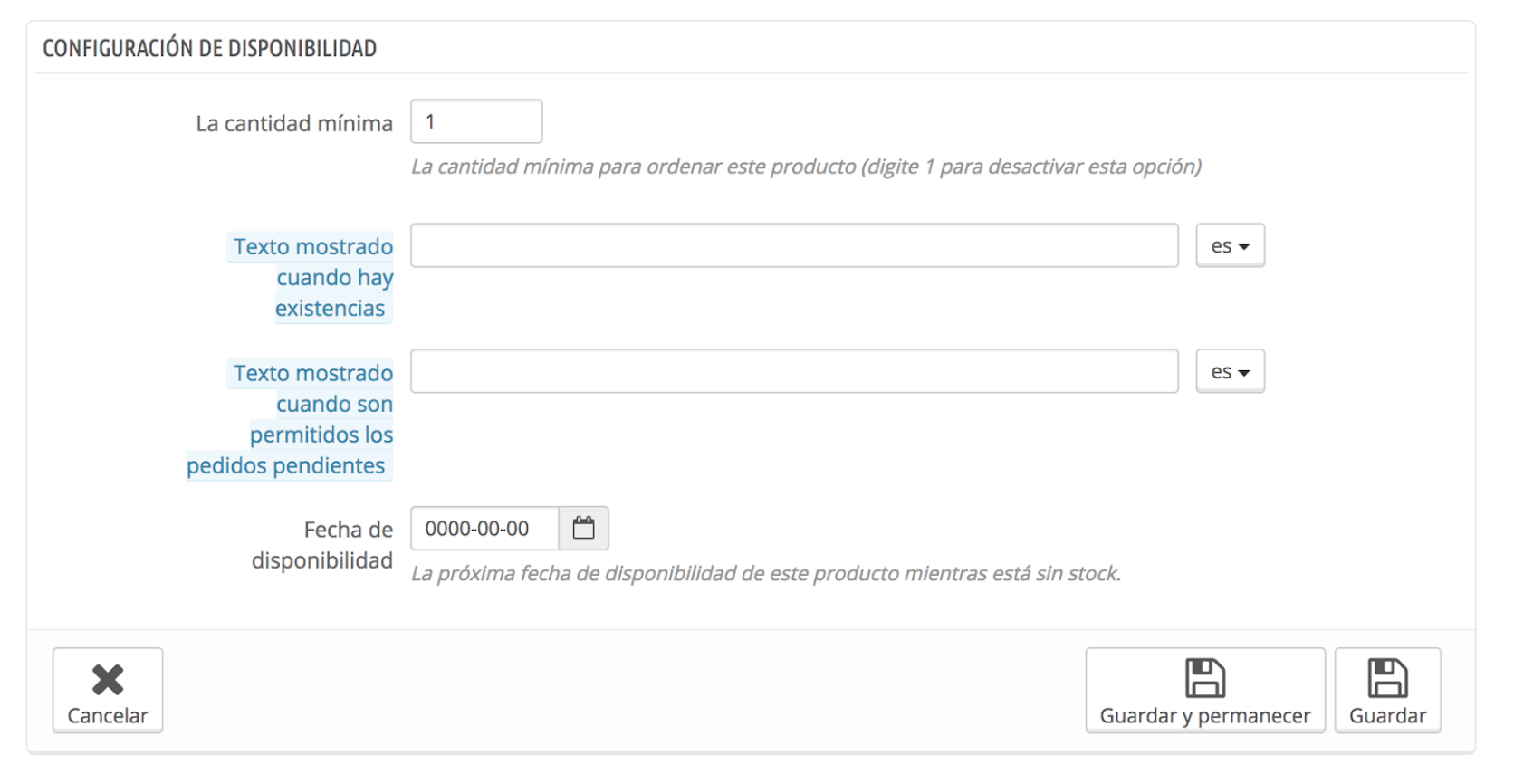
Add images to your products to make them more attractive
a picture is worth a thousand words, so it is important that you add photos of your products.
It is important to display the products as such and you add images from different angles and different available combinations. These images will be those that appear in listings of products and the image of the product page. You simply have to upload the image from your files and indicate the title of each photo, and they will already be reflected in the front office.
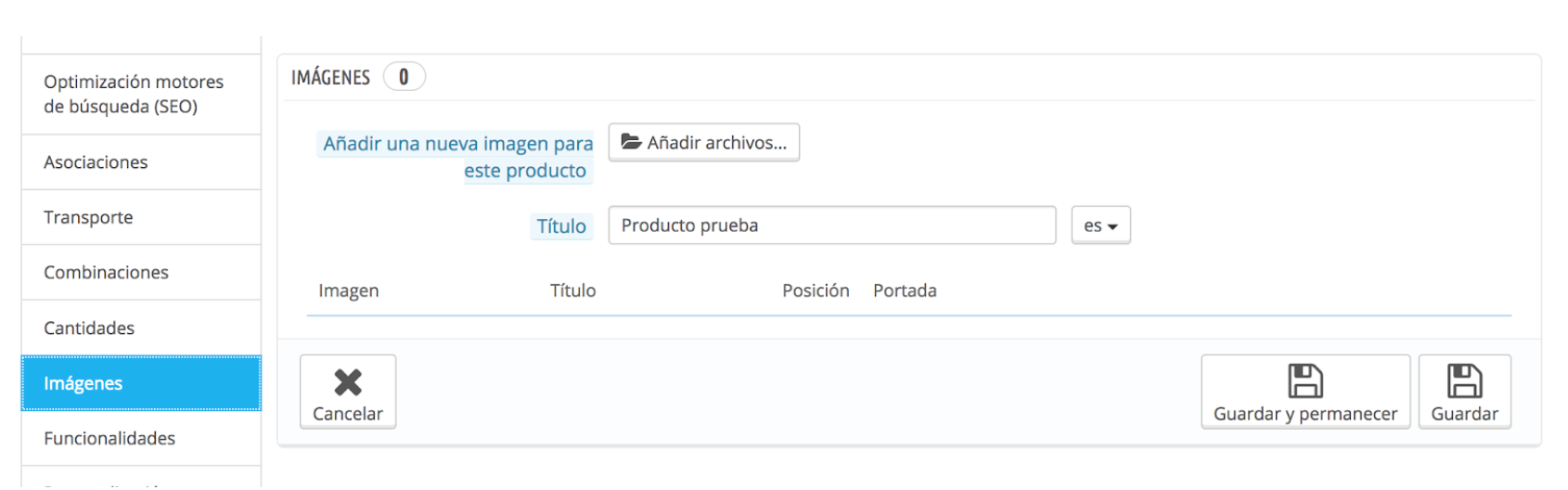
It indicates all its features
Here you can specify the characteristics of your product as the composition, measures, weight... This will help your customers to know the particularities of each product and also the search engines position your products in the best position. (See how to create properties and their values)
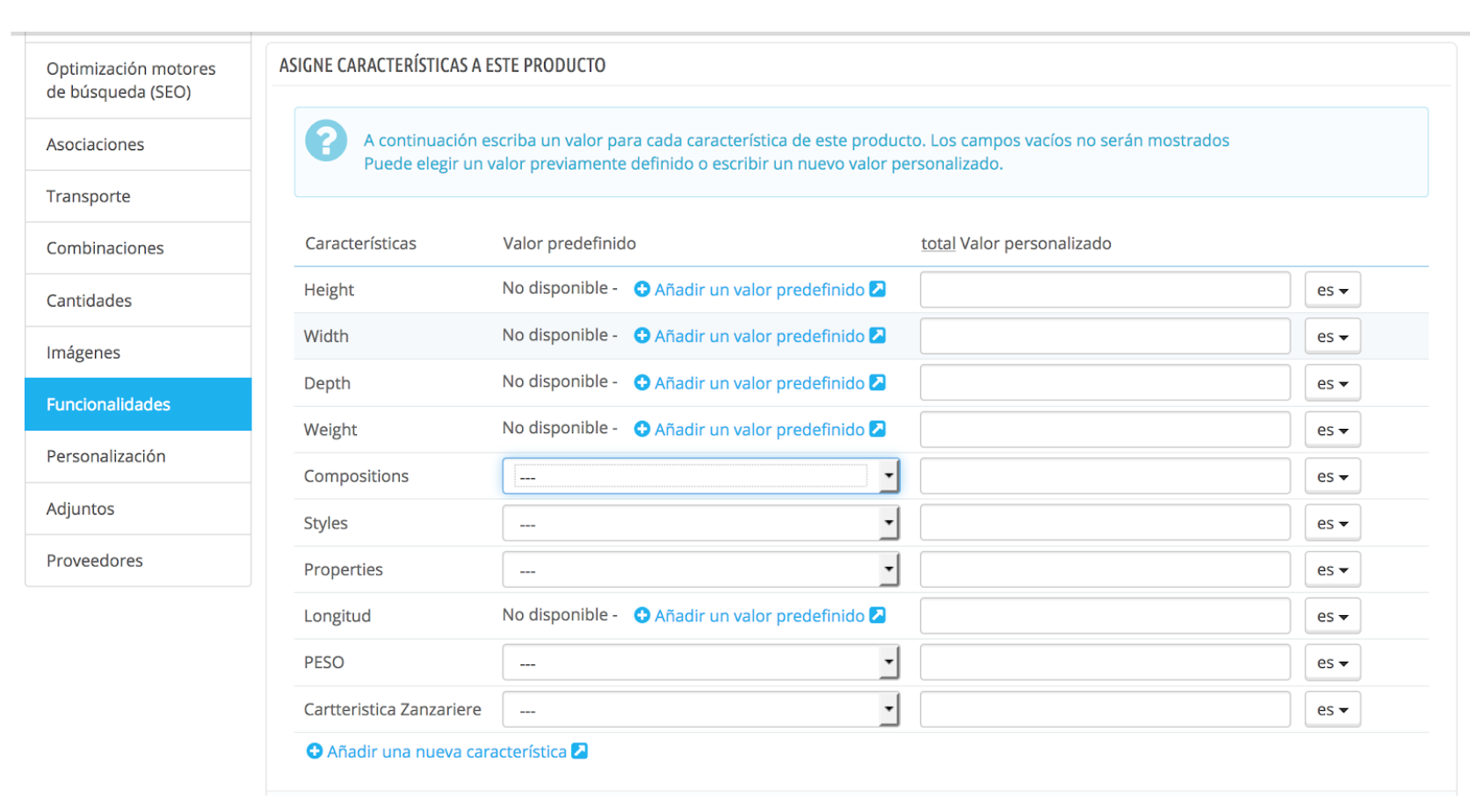
Create personalization fields
In this tab you can indicate if you want that in the product page there are fields for upload files or to add text. You should keep in mind that within the module there is also an option to add this type of files, so it's not necessary to add them here:
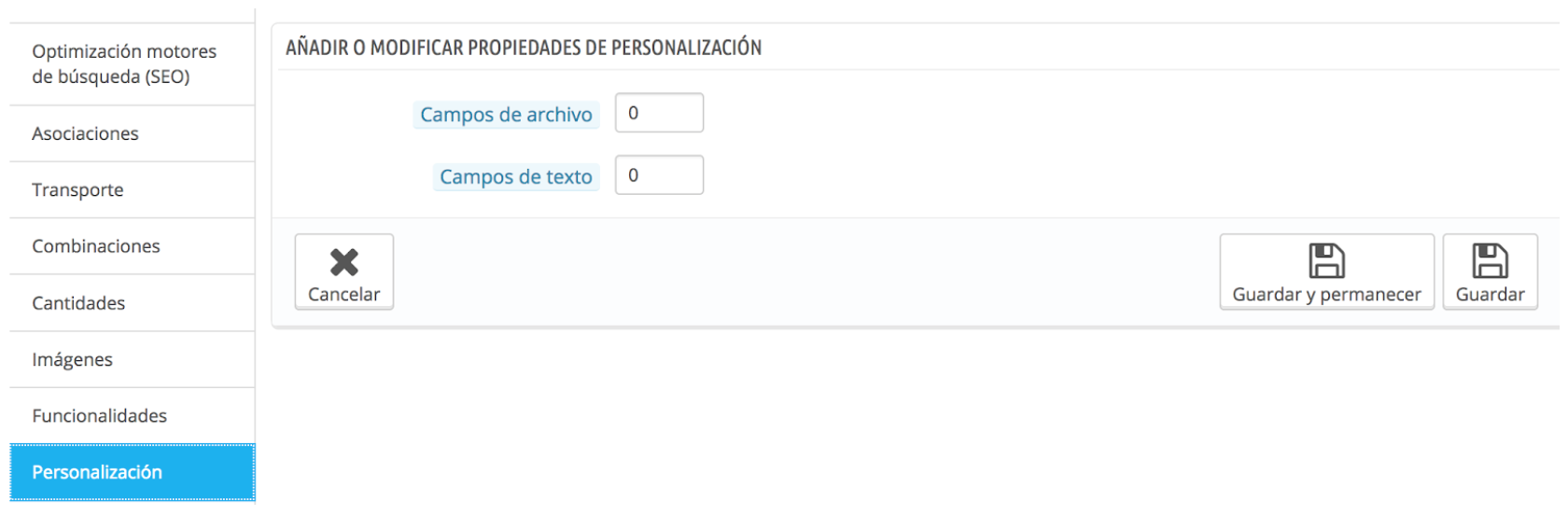
Add attachments to improve the content of the product
If you need to add a file next to your product can do so here: manuals, catalogs, observations... whatever you need. Just have to add name, description, and upload the file from your computer. When you've added will appear in the box of available attachments Click in Add and it is already displayed in the front. If want you to delete click on delete and will be removed from the field attachments for this product.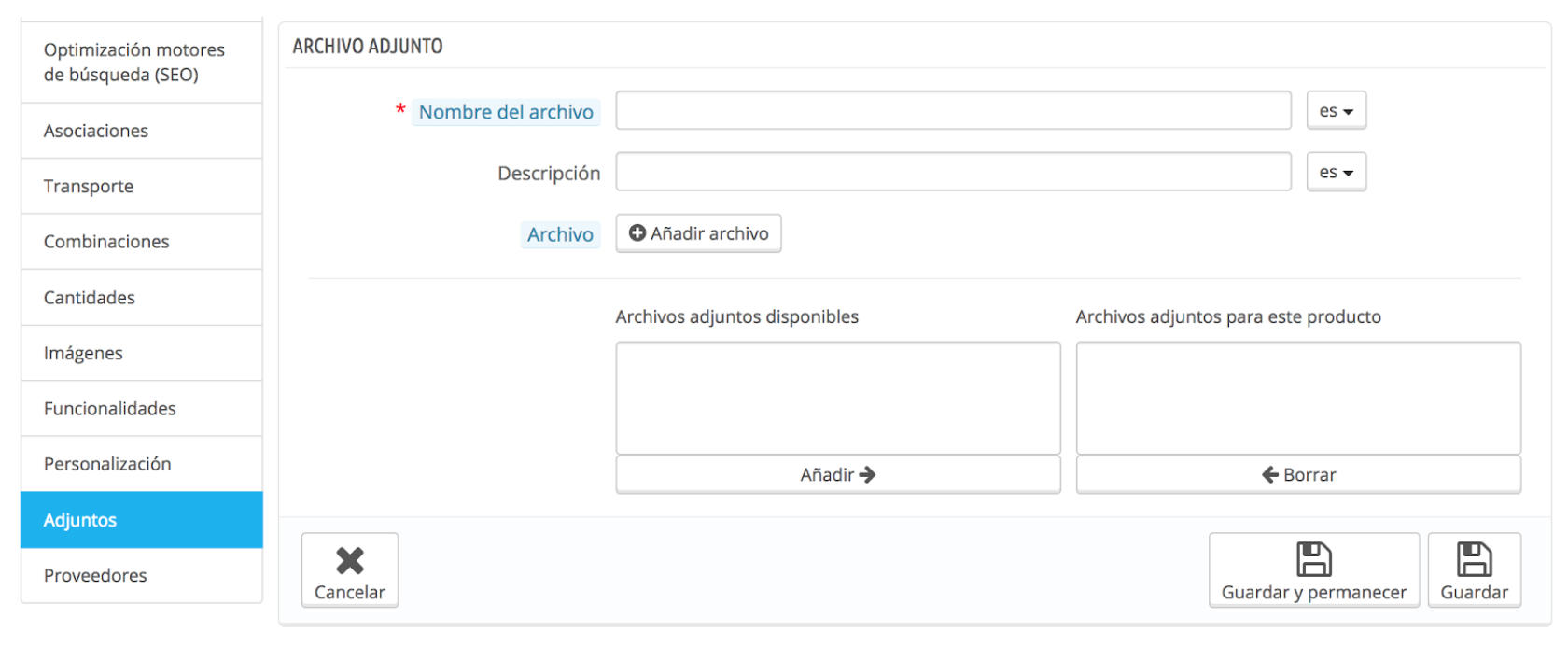
It indicates your product suppliers
PrestaShop allows you to indicate on the product the suppliers and references by supplier. You can see here How to create new suppliers.

Now that you have your fully configured product you can start to sell it.
And if you have any questions you can write to us at 91 874 68 57 or email us at [email protected]













Escribe un comentario