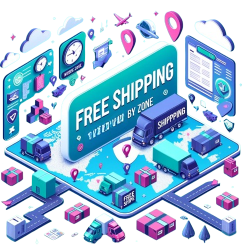
Module to manage free shipping by area
Module to configure free shipping in your online store, depending on the order amount, delivery area, weight and/or customer group.
We all know that he costs the same send a packet to 10 km from your store to 100, but how we can configure these aspects within our PrestaShop? In this post we show you the basics so you can set different prices depending on the geographic area to which have to send.

Many times we were faced with the menu areas in Prestashop but do we really know what? In this post we will explain how to perform a basic configuration for the shipment of our products to different places and different functions of this option.
Thanks to the areas of PrestaShop we can distinguish in the carrier different geographical areas according to our needs.
Default PrestaShop are created in the following areas:
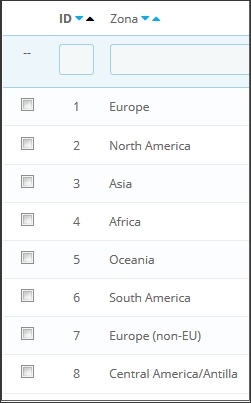
But for example, and if you need to distinguish between the peninsula and the rest within Spain?
If make us an order from the Canary Islands you will cost us more send it but our PrestaShop we have configured the same shipment that someone who buys from Seville.
To remedy this, we have the functionality of areas.
The first thing we need to do is to create zones you want. In this example we will only separate the Canary Islands, but areas that are required could be done (Balearic Islands, Ceuta and Melilla, North Peninsula, Peninsula South, etc.)
For starters, our back-office are going to Location > area
Once on that page can create new areas up to the right, in Add a new zone
Simply ask us the name and if you want to enable it or not. For this example, we introduce in the name "Canary" or "Canary Islands", what we want.
You must take into account that areas functionality is only visible for the Manager of the store. A front-office user will not see any area or you will see the area which belongs to the State, by which we can put descriptive areas that only we will understand us (area A, area B, area C, etc.)
Once we have our created area, we are going to Location > provinces (States, in some versions of Prestashop)
Here you can choose what provinces will be associated with that area, for example "Santa Cruz de Tenerife". Mark using the checkbox on the left the provinces you are going to assign to the new area and down check the option It affects a new zone and select the Area.
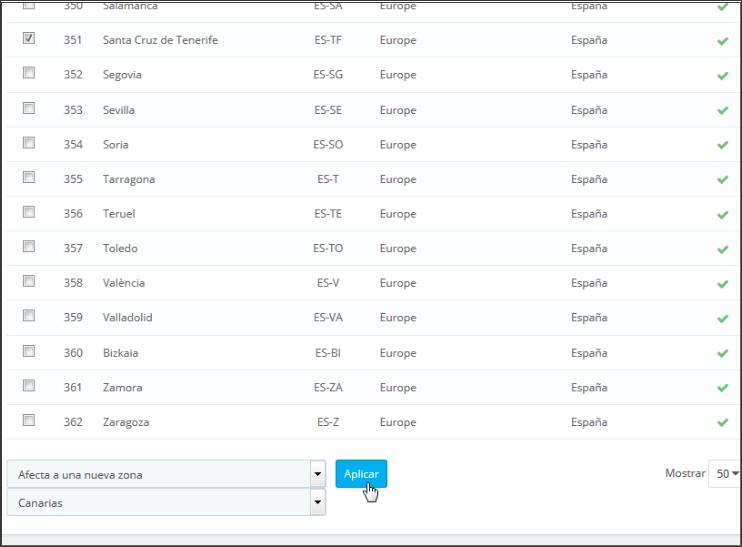
You must keep in mind that if you are using an old version of Prestashop or want to go it one by one, you must modify each province and there select the zone.
Once this is done, we have assigned those provinces. For PrestaShop, if anyone has address province "Santa Cruz de Tenerife", will not it belong to the area "Europe", but "Canary".
Now let's see how to set a different zone shipping cost.
We're going to Transport > transport and select the carrier that you want to edit. Then go to the section Place and shippingwe click on the checkbox in the area to indicate that we are going to activate in carrier for that zone, and already we can establish a different price, compared to the rest.
If you want also you can leave the checkbox unchecked, to indicate that this carrier is not available for the Canary Islands.
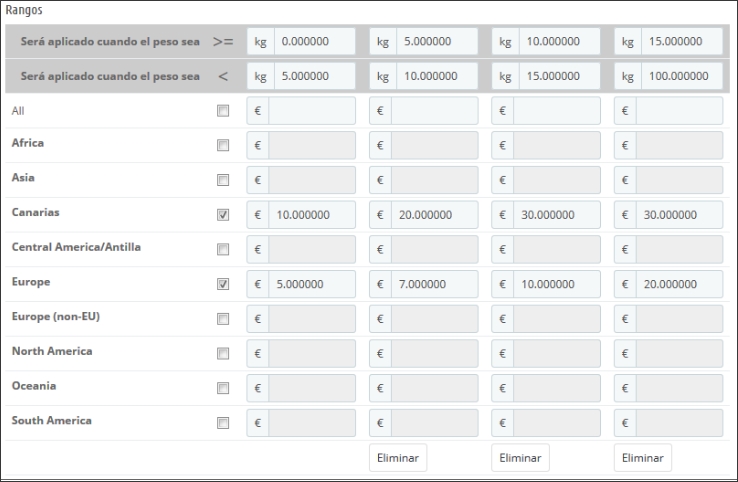
So far this small tutorial on what are the areas and what can be used. Obviously many more applications can be given, but that depends on the imagination and needs of each one.
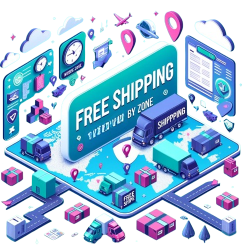
Module to configure free shipping in your online store, depending on the order amount, delivery area, weight and/or customer group.

Maximize the efficiency of your shipments with MegaShipping: custom rules, cost calculator, delivery selection and more. Everything you need for perfect shipping management in your PrestaShop store
Escribe un comentario